
EEL-5881

Software Engineering Project: Research Expert
User's Manual |
User's Manual
System Description:
Research Expert is an authenticated, web-based application, which will allow users to archive journal articles and papers, search and browse the articles based upon title and/or author, and upload user-written reviews of the papers to the server. By being web-based, the user will be able to access their research from an internet browser. Access to the archive should be password protected so that the data is not available to the general public. When browsing for and finding a reference, the user will be able to retrieve both the PDF of the article as well as a PDF notes file uploaded by the reviewer. There is a capability of having more than one review of the paper. In addition, there is a capability to link papers to each other. That is, one paper might be referenced by another paper or the researcher may wish to link the papers based upon their knowledge of the subject. In addition, there should be a way to organize the publications based upon topics and sub-topics. This application was developed with ASP.NET/C# for front-end and SQL 2005 for back-end.
System Requirements:
-
Operating system : Windows XP or Windows Vista
-
Browser : Internet Explorer 7.0
Security Levels of the system:
|
Security Level |
Allowed |
Not Allowed |
|
Site Administrator |
Add, Delete, Transfer the membership of the repositories. | |
| Add, Delete the users. | ||
| Limit the document size. | ||
| Grant access to the users. | ||
|
Users (Read-Write privilege) |
Create, Delete, Modify the Repositories. | Limit the document size. |
| Create, Delete, Modify the documents. | ||
| Create, Delete, Modify the reviews. | ||
| Grant access to the repositories. | ||
| Add, Delete the users of their repositories. | ||
|
Users (Read-only privilege) |
View the documents. | Create, Delete, Modify documents. |
| View the reviews. | Create, Delete, modify reviews. | |
| Create, Delete, modify repositories. |
Manual for Site Administrators:
The Site Administrators are the one who created and manages the website. This manual shows the features that the Site Administrators will be able to use to manage and control the website. The Site Administration page shows the Users, Groups, Repositories, PublicationSourceType and DocumentTypes information. The Site Administrator will be able to add, delete or modify all these information to make the site more functional.
- This is the Login page of Research Expert system. To Login to the system enter Username and Password and click Login button.
-
This will take you to the Home page. The home page has link to Site Administration. And has Repositories and Groups information.
-
To enter the Site Administration page, click the Site Administration Link. The page has a dialog box with Users, Groups, Repositories, Publication Source Types and Document Types. Click the menu, to know the information and to make changes inside that menu
-
To add new user click Add New button. Add User page will be displayed. This page is used to add all the information about the users. Type all the details needed and click the Add button. This information will be stored in the User table in the database.
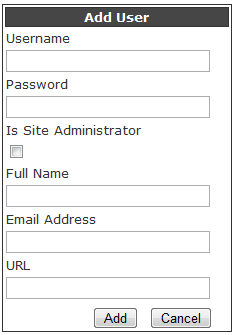
- To delete a user, select the user you want to delete. Click the Delete button. Click OK on the confirmation dialog box.
-
The sort feature is used to sort the users by their full name or username. To sort the users, select Sort by Full Name or Sort by Username. Then click the Filter button.
-
Click the Groups button to see the group which shows information like the name of the group and its owner.
-
To add a new group click the Add New button, which will show Add Group box used to get information about the group. Provide the group Name and select the Owner from the dropdown menu. Then, click the Add button. This information will be added to the Group table in the database.
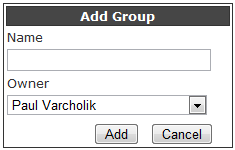
-
To delete a group, select the group to be deleted. Then click the Delete button. Finally click OK on the conformation dialog box.
-
This is used to sort groups either by their name or by owner. To sort the groups, select Sort by Name or Sort by Owner. Then click the Filter button.
-
Click the Repositories button. It shows the information about the Repositories like its name, owner of the repository and the date on which it was created.

-
To add new repository, click the Add New button. It will take you to AddRepository page, which is used to get repository information. Provide the details like name, select owner from dropdown box and description about the repository. Then click Add button. This information will be stored in the Repository table in the database.
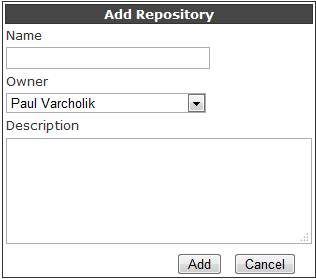
-
To delete the repository, select the repository to be deleted and click the Delete button. Then, click OK to conform the deletion.
-
This feature is to sort the repositories by their name or owner or creation date. To sort the repositories, select Sort by Name or Sort by Owner or Sort by Creation date. Then click the Filter button.
-
To know the information and to add or delete the Publication Source Types click the Publication Source Types. This will show the name of the source type, Add New and Delete buttons.
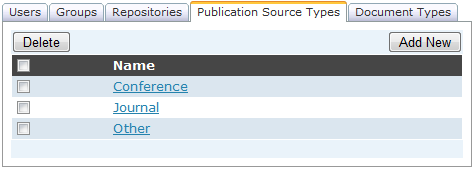
-
To add new publication source type, click the Add New button. This will show the Add Publication Source Type box. Enter the name of the source type and click the Add button. This information will be stored in the PublicationSourceType table in the database.
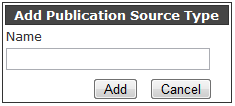
-
To delete the publication source type, select the source type to be deleted and click the Delete button. Then click OK on the conformation dialog box.
-
To see the types of documents, click Document Types. This feature will show the Document Type information like name of the document type, its extension and Http content type.
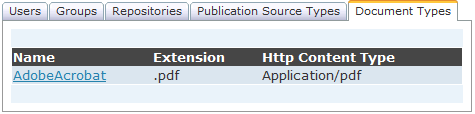
Users (Read-Write) Manual:
The manual shows the features for the Users with Read-Write privilege to manage their Repositories and the Groups, who are members of that repositories. The users will be able to use add, delete or modify features for documents, repositories which they created, groups and reviews. The download feature to download the documents.
-
This is the Home page for the User. The user will be able to enter into this page through Login page as like Site Administrators. This page shows information about the Repositories and Groups. The users could manage both Repositories and Groups from this page.
-
To add new repository, click add new button near the Repositories. This feature will show Add Repository box. Enter the name and description of the repository. Then click the Add button. The repository information will be stored in the Repository database.
-
The sort feature is used to sort the repositories either by their membership or by their name. To sort the repositories select Sort By Membership or Sort by Name. Then click the Filter button.
-
Click one of the repository links. This will take the user to the Repository page and will show the documents that were stored in that repository with their Authors and Source details.
-
To add new document to this repository, click the add new button located near the Documents. Fill the information about the document and then click the Add button. The document will be added in the repository.
-
To sort the documents, select Sort By Name or Sort By Publication Source or Sort By Author or Sort By Publication Date
-
To know about the Author of the document, click the link beside the Authors. This will show the details of the Author like their name and affiliation at the top.
-
To know the publication source of the document, Click the link beside the Source. This will show the Publication source details like its name (IEEE, etc) and its source type ( conference, Journal etc) at the top.
-
To download the documents, click PDF button of that document. This will show the File Download dialog box. Click the Open button to view the document or the Save button to download the document to your computer.
-
To add new Groups to the Repository, click the add new button beside Groups in the Home page. This will show the Add Group box. Provide Name of the Group and click Add. This information will be stored in the Group table .

